
What is a workgroup?
A workgroup is a grouping of computers that are connected to each other over a network. This grouping is handled within the Microsoft® Windows® operating system, where the members of the workgroup assume the same workgroup name (though each computer in a workgroup must have a unique computer name). Computers in a workgroup communicate directly with each other and do not require a server to manage network resources.
--------------------------------------------------------------------A workgroup might be created for use in a home or small office network, so that different computers can more easily share files, printers, and other network resources.
Once a workgroup has been created, it is visible in My Network Places (available from the desktop in Windows). The ability to see a whole workgroup simplifies the viewing and accessing of shared resources.
Once a workgroup has been created, it is visible in My Network Places (available from the desktop in Windows). The ability to see a whole workgroup simplifies the viewing and accessing of shared resources.
To perform the followings, before you must login as the Administrator
- Configuring IP Address
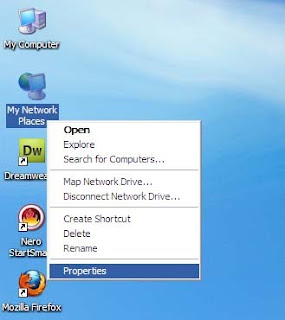
Right Click Local Area Connection → properties
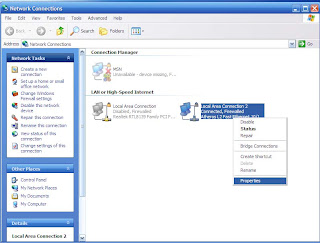
Highlight TCP/IP & click Properties
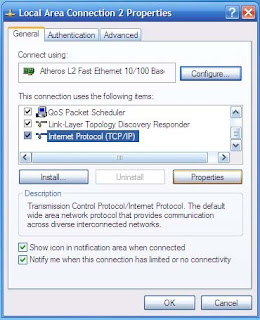
Select "use the following IP Addresses" → Type a proper IP Address & click in the Subnet mask area to get Subnet mask automatically → Click OK → Click Close
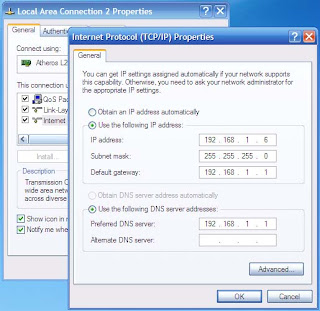
- Changing computer Names and adding computers to a Workgroup
Right Click on the My Computer → Properties
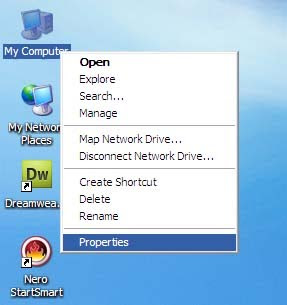
Select Computer Name → Change → Type a Unic computer name & a similar workgroup name → Click OK
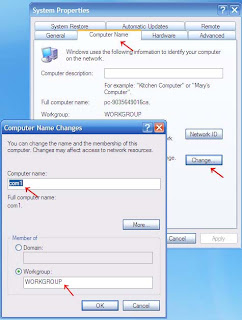
click OK for the Welcome message & click OK for notification message → Restart
** Do this configuration for all computer
0 comments:
Post a Comment