With the Remote Desktop feature in Windows XP, you can remotely control a computer from another office, from home, or while traveling. This allows you to use the data, applications, and network resources that are on your office computer, without being in your office. In the Illustration below, you can see that an Systems Administrator can quickly (and securely) get into their corporate offices and do that, system down, no problem, you can fix from anywhere you can find an Internet connection that is stable enough to let you work. For more
- Creating User Accounts
Right Click on My Computer → Select manage
Local users & Groups → Users → Right Click On Users & Select New User
Type the User name & Password → Tick for the account options → Create
- Remote Desktop
Right Click on My Computer → Properties
Remote → Tick to allow users to remotely connect to this computer option → click OK for the notification → Click apply
* Creating Remote Desktop Connection
Click Start → All Programs → Accessories → Communications → Remote Desktop Connection
Type the destination computer name or IP address & click connect → type user name and password→ OK




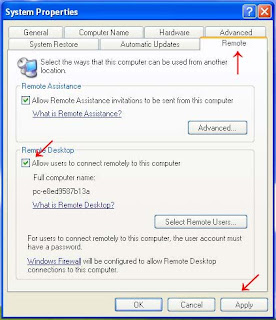


0 comments:
Post a Comment